850T
FAQs
Sensors error
1. Check if the front bumper’s blocked by pushing and releasing it. Clean the front bumper lens.
2. Clean the cliff sensors around the bottom edge of the robot.
If in vain, please reach customer service.
No cleaning records
Let the robot finish the cleaning and return to the charging base automatically for charging. Otherwise, the cleaning records would not be saved.
Offline
1. Disable other devices’ connections if there are too many connections to the same WiFi network.
2. Use another phone’s hotspot as WiFi and see if it happens again.
Cannot connect to APP
1. Please use the Proscenic APP with a 2.4GHz network.
2. Press both buttons on the robot until the lights flash blue to enter network configuration mode.
3. Choose the WiFi and enter the password correctly. Keep the WiFi password between 8-12 characters long.
4. Connect to the Proscenic hotspot, then returns to the APP.
Please reach customer service if the Proscenic hotspot does not appear on the WiFi page.
APP connection
1. Place the router, robot and phone closer.
2. Grant permissions for APP such as GPS/location.
3. Use a 2.4GHz network.
4. Enter the WiFi name and password correctly.
5. Use another phone’s hotspot as WiFi to test if the connection failure was due to network.
If in vain, please reach customer service.
Wheels stuck
Check if there were blockages around the wheels.
Roller brush won't turn
Remove the roller brush and clear the tangles with the small cleaning brush attached. Clean the bearings on both sides as well.
Side brushes won't turn
Remove the side brush and clear the tangles, then restart the robot.
Strange noise
1. Remove the side brush to clear the tangles, then reinstall it.
2. Remove the roller brush cover and the roller brush to clean, then reinstall them.
3. If in vain, remove the roller brush cover and the roller brush, then run the robot to see if the noise disappears. For further support, please reach customer service.
Fan error
Please reach customer service.
"Water tank not installed"
1. Install the water tank well in place. Check if the metal contact pieces of the water tank and robot are free from dirt.
2. Replace the water tank if the metal contact pieces on both sides appear to be different. If so, please reach customer service.
"Dust box not installed"
1. Install the dust box well in place. Check if the metal contact pieces of the dust box and robot are free from dirt.
2. Replace the dust box if the metal contact pieces on both sides appear to be different. If so, please reach customer service.
Large water volume
1. Tighten the lid of the water tank.
2. Adjust the water volume via APP.
No water from the water tank
1. Check if the metal pieces of the tank are normal, and clean them.
2. Clean the mopping cloth.
3. Replace the water tank.
Mopping error
1. Attach the mopping cloth well with the water tank.
2. Try to place magnetic tape at the threshold, carpet and rug.
When in mopping mode, the side brushes turn, roller brush and fan stop.
Roller brush error
Remove the roller brush and clear the tangles with the small cleaning brush attached. Clean the bearings on both sides as well.
Robot reverses / stuck / does not move
1. Check and remove blockages.
2. Clean the side brushes, wheels, roller brush and sensors.
3. Push and release the side wheels, and see if both rebound normally.
If in vain, please reach customer service.
Short runtime
1. Charge the robot for 4-5 hours and check if the light of the charging stand is energized when charging.
2. When fully charged, check how long the robot could run and the battery level.
3. Replace the battery if needed.
Cannot be fully charged
1. Use the original charger and place the charging base horizontally. Unplug and plug it, then try to recharge.
2. Reinstall the battery.
If in vain, please reach customer service.
Does not charge/recharge
1. Check if the charging base is powered. Unplug and plug it in for charging.
2. Leave enough space around the charging base for better receiving the signal.
3. Check if the metal charging pieces of the robot are free from dirt such as oxide.
If in vain, please reach customer service.
Does not avoid obstacles
1. Check if the front bumper’s blocked by pushing and releasing it a few times.
2. Loosen the screws at the bottom of the front bumper a bit.
3. Reinstall the front bumper.
If in vain, please reach customer service.
Robot leaves charging base automatically
1. Use the remote control or APP to cancel the scheduling.
2. Reset the machine via APP.
3. If the problem was not solved, remove the battery, and install it after 3-5 minutes.
4. If the robot’s powered on and a pet touches it, it may auto start.
5.The use of remote controls of other household appliances may interfere with the robot due to infrared signals.
Slow response
1. See if the space around’s too little or with obstacles.
2. If controls with APP, make sure the network’s fine. Usually, the robot responds more slowly in rush hours due to network delay.
Hot motor
Such is normal when using right after being fully charged. Please turn off the machine and allow it to cool.
Does not resume cleaning
1. Check if “Do not disturb” time conflicts.
2. Enable the “resume cleaning” function.
Does not vacuum
Clean the dust box or replace the HEPA filter.
Cannot power off
Long press the power button and press the switch at the bottom. If in vain, reinstall the battery.
Stops suddenly / Flashing red
1. If without power, charge it.
2. Ensure no commands by remote control or APP were given.
3. Troubleshoot accordingly if there’s an error reminder by APP or robot.
4. If the robot’s in spot cleaning or edge clean mode, it would stop when it finishes cleaning.
Missing areas
1. Check if obstacles prevent the robot from entering the areas.
2. Check if objects were moved or surrounding changed.
3. Check if the magnetic tape was moved.
4. Check the battery level after cleaning. The low battery could cause missed cleaning.
Map errors
Check if the network’s stable.
It’s normal that maps show differences in the situations below:
1. if the robot was blocked frequently.
2. if the robot runs under the bed or sofa.
3. if the robot’s moved manually.
4. if detergent was added to the water tank.
Firmware upgrade fails
1. Ensure the network’s fine.
2. Ensure over 20% battery power.
3. Keep the robot powered up on the charging base during the upgrade and do not interrupt it in the middle of the upgrade.
Cannot remote control
Replace the remote control’s battery.
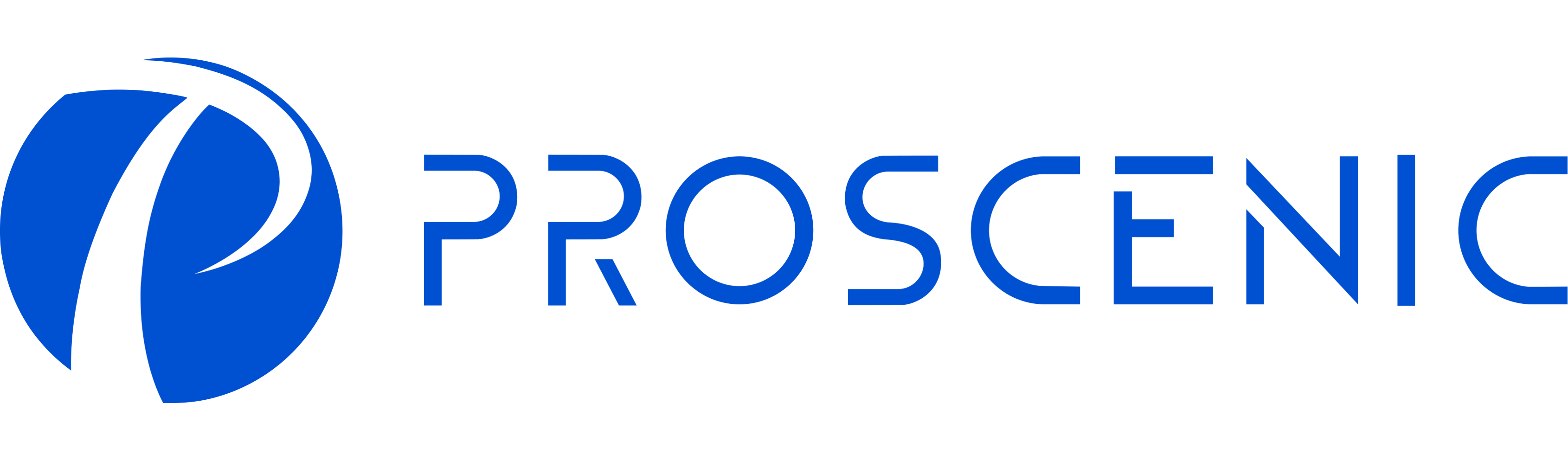



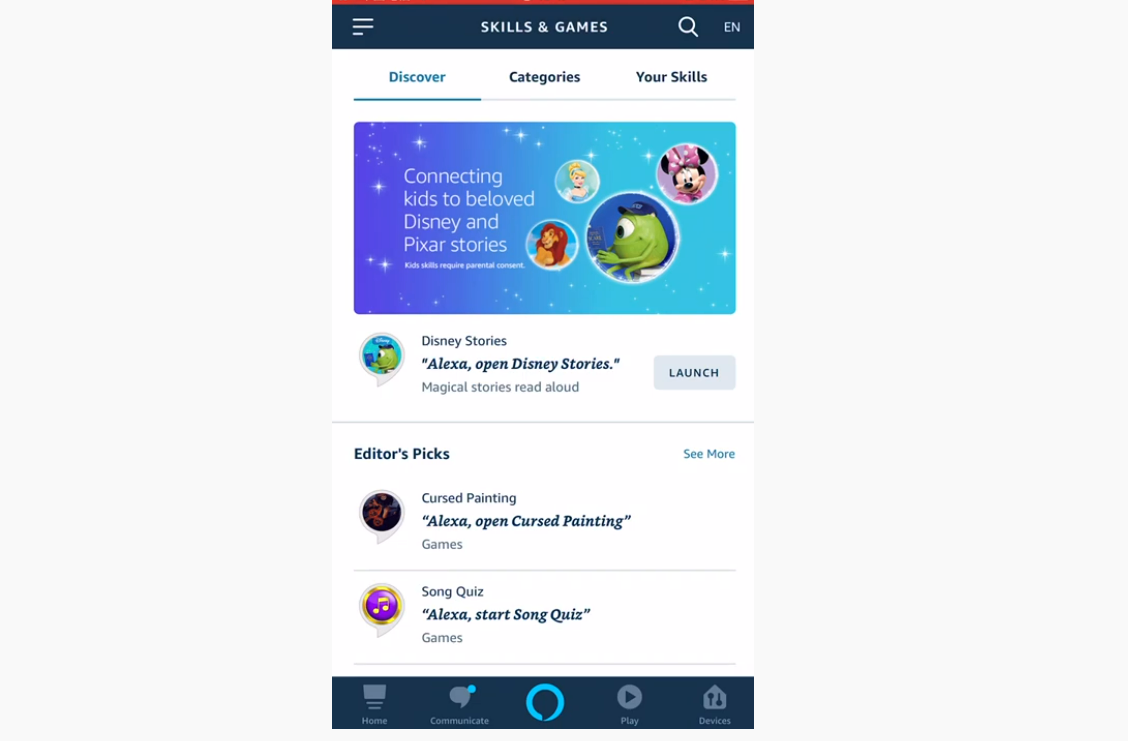
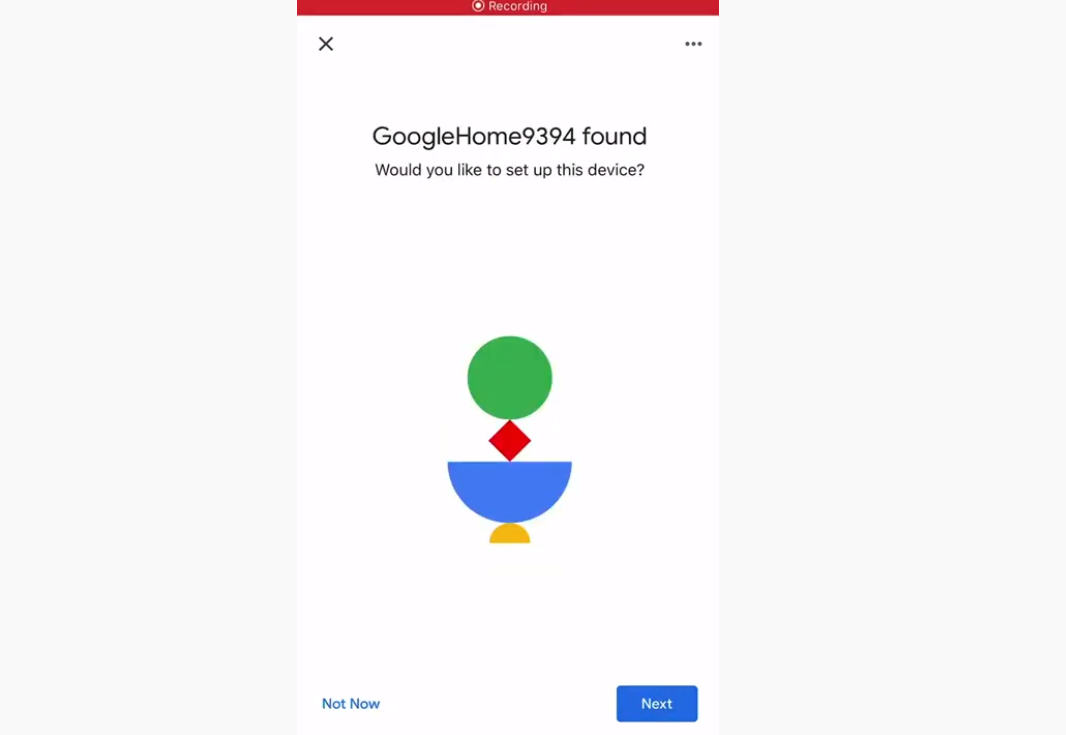
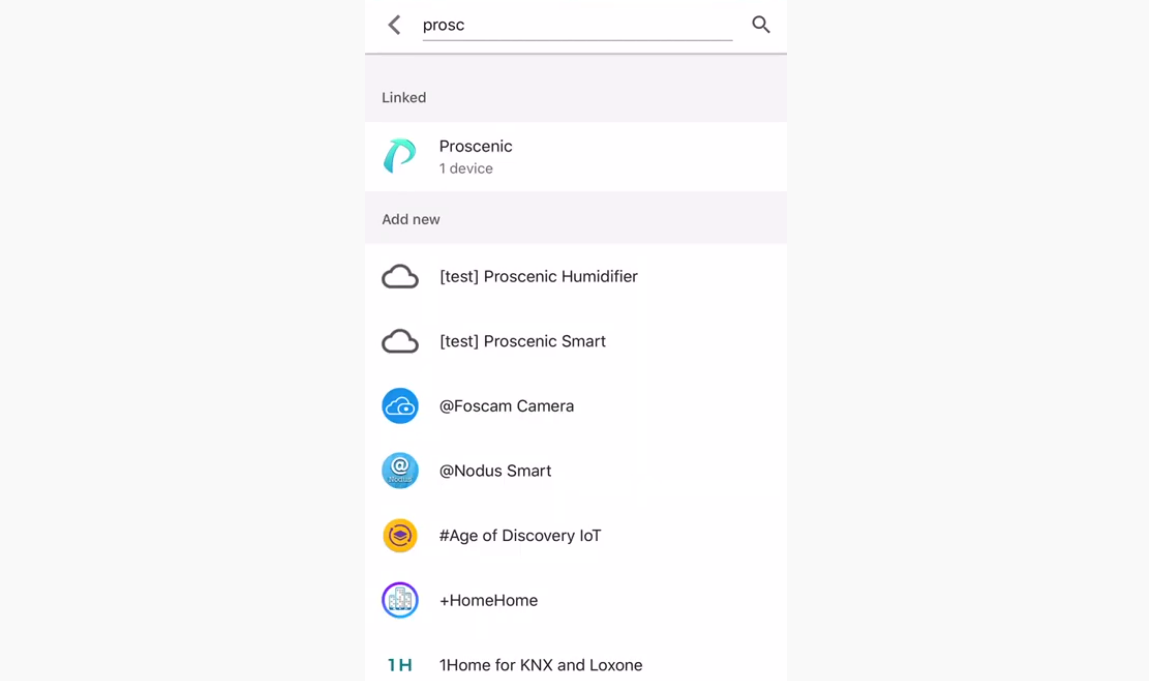




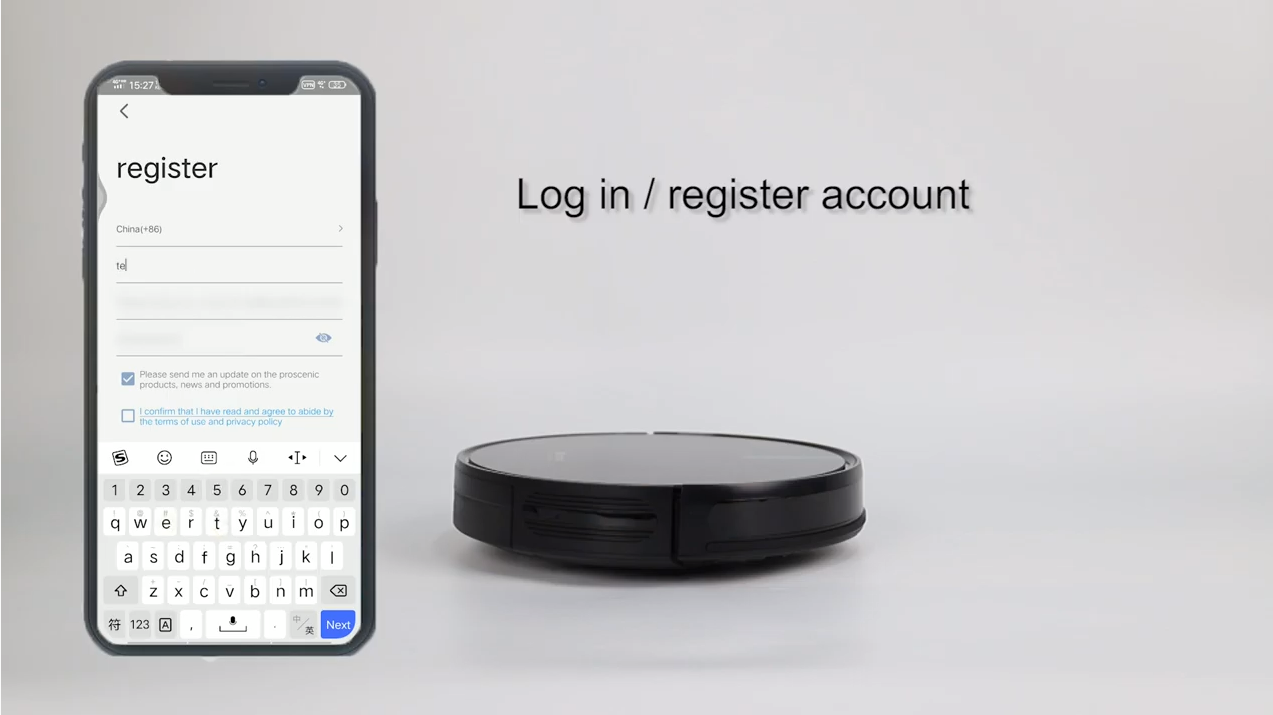

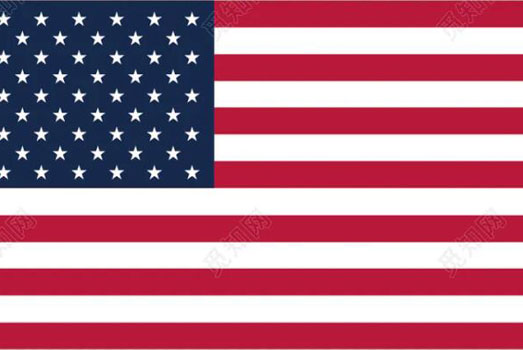 United States
United States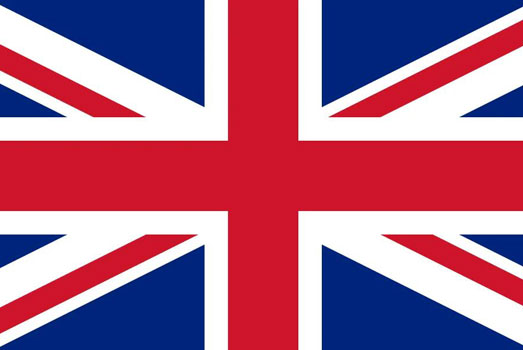 United Kingdom
United Kingdom Deutsch
Deutsch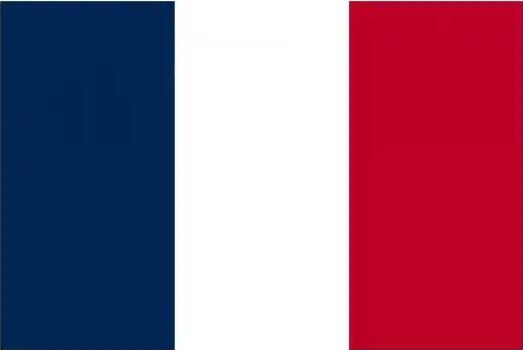 Français
Français Canada
Canada España
España Italia
Italia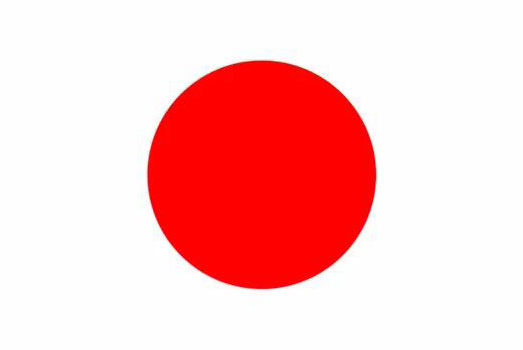 日本
日本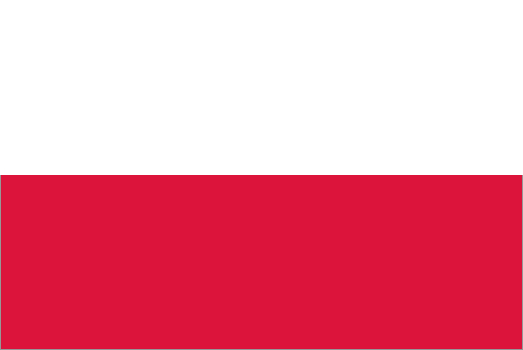 Polska
Polska